This article explains how any changes related to cost, specification, and/or status will be captured in the Activity Log, serving as a single source of truth for both retailers and suppliers.
Activity Log enables you to view previous versions of a product's Cost Submission, providing visibility to any changes which you or your teams have made. This allows you to track how often a Cost Submission is withdrawn, or how quickly it is re-submitted, enabling you to drive improvements in customer service.
There are two types of changes that are tracked in the Activity Log via Automation and Manual.
- Automation: When Tether to Grid is active, pre-approved cost changes from Sourcing grids can update your Cost Submission without a withdrawal. When this happens, you will see an automation event in your Activity Log. Learn more about Tether to Grid here.
- Manual: Each time there is an update in any costing, bill of material, or status, you will see activity with details of the person who made the change.
| Activity Type | Trigger | New Version |
| Specification | Tether to grid is ON and update in the sourcing grid | Yes |
| Submitted | Vendor submits cost submission | Yes |
| Approved | Buying or Sourcing approved a cost submission | No |
| Rejected | Buying or Sourcing rejects a cost submission | No |
| Withdrawn | Change in cost or bill of material | No |
-png.png)
📖 What is automation?
- When changes to a cost submission result from Tether to grid being active they are listed as Automation as these are system-driven changes.
Version
A version is a snapshot of a product's cost and specification data at a specific moment of time. See the table above in the article which activities generate a version. This allows vendors and retailers to have a common historic record of each cost submission which can be referred back to understand changes over time.-png.png)
💡 Top Tips
- Each version will open in a new tab of your browser so you can have as many versions open to compare.
- Each version details who made the change with the date and time of the change.
Comparison Mode
Comparison mode highlights the changes between the most recent version (current Cost Submission) and any historic version you wish you compare with. All changes made are highlighted, making it fast and simple to review ensuring that they are bought to your attention to make an informed decision.
To open a cost submission with comparison mode, Click on Compare with current hotlink in the event from the activity log tab.

This will open a cost submission page detailing the date and creator of the version you are comparing it with. Rolling over the highlighted field brings up the value of the original version so you can understand the change.
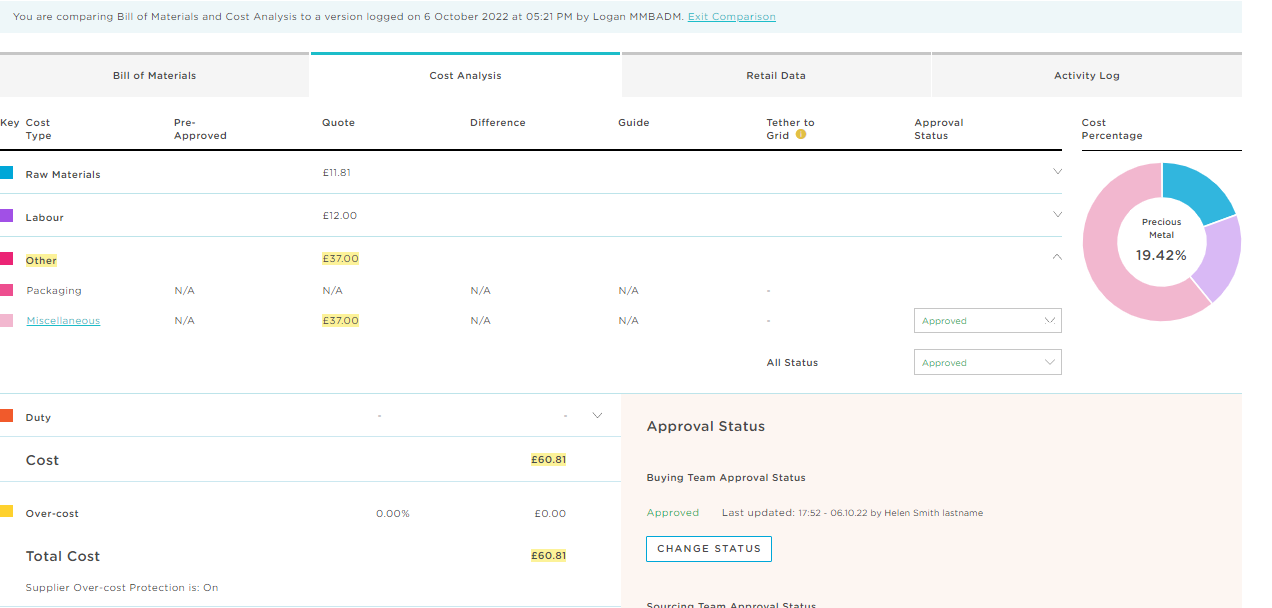
📖 Note:
- The most recent version in the activity log can not be opened in comparison mode as it is the same as the current version.
- Check both Bill of Material and Cost Analysis tabs to see all the changes.
