This article explains how to use the 'Costings' batch-action tools to process multiple products in your assortment.
Using Batch Actions
In order to use a batch action, you must first select multiple rows on your Linesheet; using the checkboxes to the left of each row.
As soon as a row is selected you will see a toolbar appear at the bottom of the page. Click Click for Actions on the bar to bring up the batch action selection page:
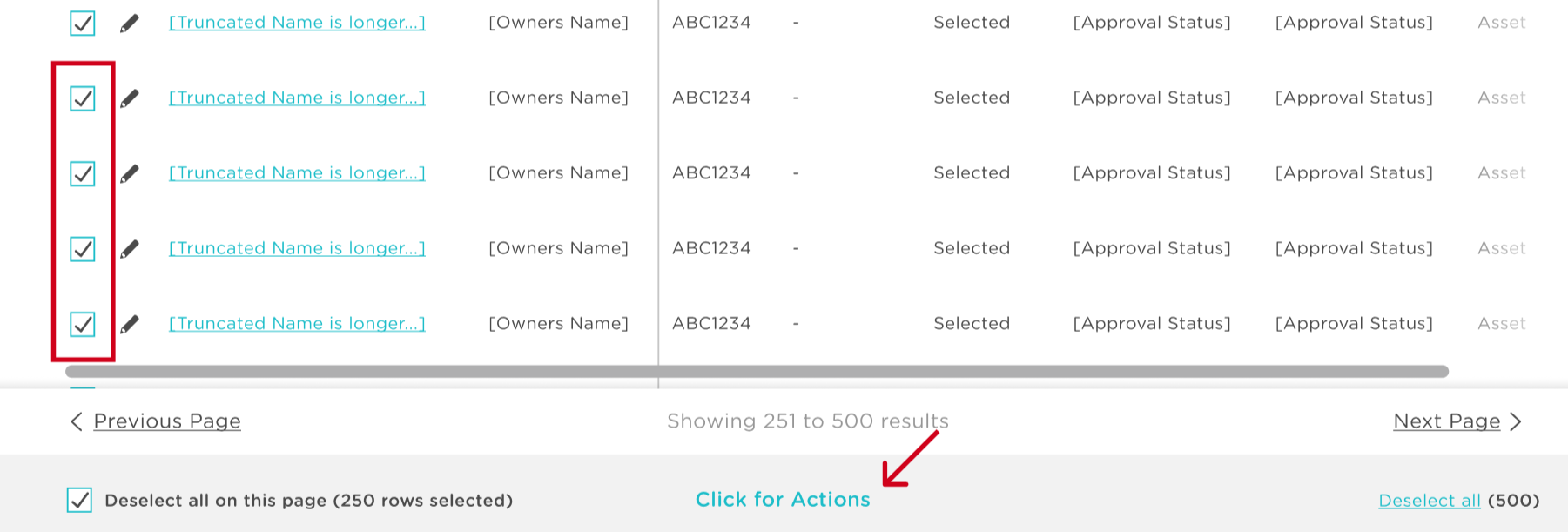
The first step in all batch actions is a menu with all available options. Select your action to continue:

📖 Please Note: Request Memo Price is an Enterprise only feature.
Once selected you can move to the next step. In this article we will be looking at the Costings section:
Costing consists of five batch actions:
Manage Metals
You can decide between live or fixed metal rates to drive your FOB cost. If you choose to use the live metal feed, you can add a percentage buffer to the metal cost.
📖 Live Metal Prices
Atelier is connected directly to the London Bullion Market Association.
We automatically update you with the London Afternoon Fix every business day at midnight GMT

Shipping
Apply a shipping percentage to your calculated cost for all selected Linesheet rows.

Duty
After adding shipping you can add an import duty cost percentage. This will apply duty to your calculated cost and shipping for all selected Linesheet rows.

Miscellaneous
After adding shipping and duty to your calculated cost, you can add a value to cover miscellaneous costs such as hallmarking, processing, packing, etc. for all selected Linesheet rows.

Landed Cost Buffer
After adding your shipping, duty, miscellaneous costs, you can add a percentage safety buffer to your landed cost for all selected Linesheet rows.
If you have already added a buffer to your metal cost, this will compound.

For Information On Additional Batch Actions:
- Assign To
- Create a Set
- Change Linesheet Status
- Add Labels
- Resource
- Request Memo Price
- Add Packaging
- Clear Packaging
- Archive
- Remove
- Margin
- Sales Tax
