This article explains how to set up your company assortment, currencies, buyer tools and discounts.
Opening Configurations
To access Linsheet Configuration tools click the ![]() icon on the top right-hand side of your Linesheet.
icon on the top right-hand side of your Linesheet.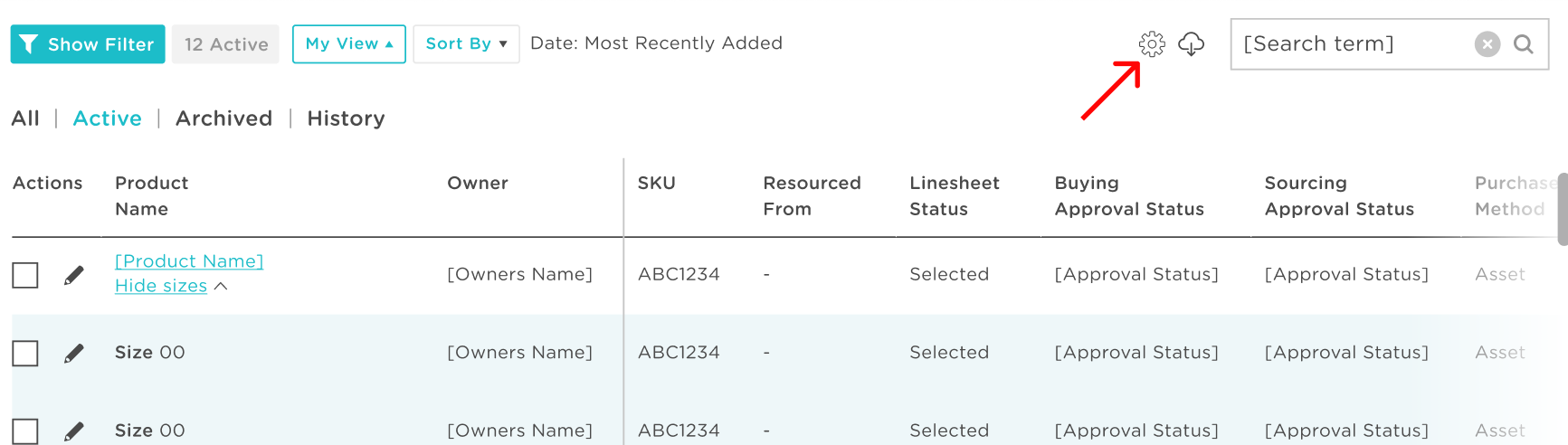
Permissions
Depending on which type of user you are you will have different tools available to you. Admin users and Managers will be able to change several settings that can impact ALL users inside their company. Non-Admins and Non-Managers can see which settings have been applied but cannot change anything.
Admin & Manager Views
Managers and Admins are presented with access to multiple tools:

Select one of these options on the initial Configuration screen to move to the next step.
Non-Admin & Non-Manager View
Non-Admins and Managers can see settings that have been applied to Linesheet:

Admin & Manager Tools
There are three options available to admins and managers in Configuration tools:
💡 Step-by-step guides:
For detailed information on each feature inside the edit modal look for the ![]() icon at the top right-hand side of your Linsheet page to access our guides.
icon at the top right-hand side of your Linsheet page to access our guides.
1. Manage Currencies
Inside Manage Currencies you can configure the home and comparison currencies that your admin has added in your main Currency Settings.
All currencies added in your settings will be visible on this page but you can use the Sell Currency check-box to show, or hide, each currency on your Linesheet.
You can set each currency as either a live buffer or a fixed price, this will drive your companies Calculated Cost for all users. Use this feature if your company forward buys foreign exchange, or, if you have agreed to a fixed exchange rate with vendors selling you in a given currency.

Live Buffer allows you to ensure you always have some protection against fluctuating exchange rates.
The Sell Currency checkbox allows you to add and remove each currency from your retail price and discounts. Use this feature to display your prices in multiple currencies, particularly useful if your website sells in more than one currency.
⚠️ Warning:
Any sell currencies you add to your price list will always use live exchange rates. This is because fixed exchange rates serve the purpose of protecting your margin whereas live rates maximise your margin at all times.
2. Manage Buyer Tools
Buyer Tools gives you the ability to Activate Target Cost (allowing you to reverse calculate an FoB cost) and control whether you want to Maintain Sales Price (a tool used to ensure your sales prices are locked; where margins adapt to fluctuations in cost).
Enabling or disabling these controls will grant or deny access to your entire company. Individual users can then activate at a product level.
✔️ Safety Net:
The system will automatically memorise your previous value in case you turn these controls on and off accidentally.
3. Manage Discounts
From Manage Discounts you can add, edit and remove discounts that will be applied to ALL products in your company.

Individual users will be able to overwrite the percentage and values at an individual product level. If you remove a discount it will wipe all previously entered data. Changing a discount value will replace all product level values.
Applying settings
Once you are done you can Submit Changes or Cancel should you decide not to apply any changes. 

