This article explains how to manage the population and approval of your trading parameters for Precious Metals such as cost of acquiring raw material and manufacturing loss allowed with your suppliers.
Step 1: In Sourcing > Go to Precious Metals and click ADD NEW to start adding require metal cost:

Step 2: Select required metal attributes and trading terms from the drop down list:
📔 Helpful Tips:
You can set your Fixing allowances value in two ways:
(a) Metal Lock plus % value
(b) Metal Lock plus currency value
Most likely you will choose the one most suitable for you depending on how you are charged by your bullion dealer.
Step 3: Once you have added one row, you can easily duplicate it to rapidly add more metal in various combinations. You will need a row to cover all possible permutations of metal, metal title, fixing allowance and currency that you will use to buy products in.

❗Caution
If you don't load all the rows you need then your suppliers will not receive automated metal pricing as per your settings, and your cost submission will likely arrive in a less standardised format, making your cost approval job more difficult.
Step 4: After you have created all the required Precious metal grids, please inform your suppliers about it using our Conversations, asking them to submit the agreed loss % against the grids created.
Step 5: Once your suppliers have submitted the metal loss, you will be able to view your variance in your supply chain in the Analytics fields:
💡 Top Tip
You will be able to view minimum, average, maximum loss quoted for every row. This analytics in combination with your guide price provide all the context to approve the metal loss for a specific supplier without leaving the grid.
Step 6: If you wish to apply a new single standard loss to either a single supplier or your entire supply chain, you can use Apply Guide to Approved: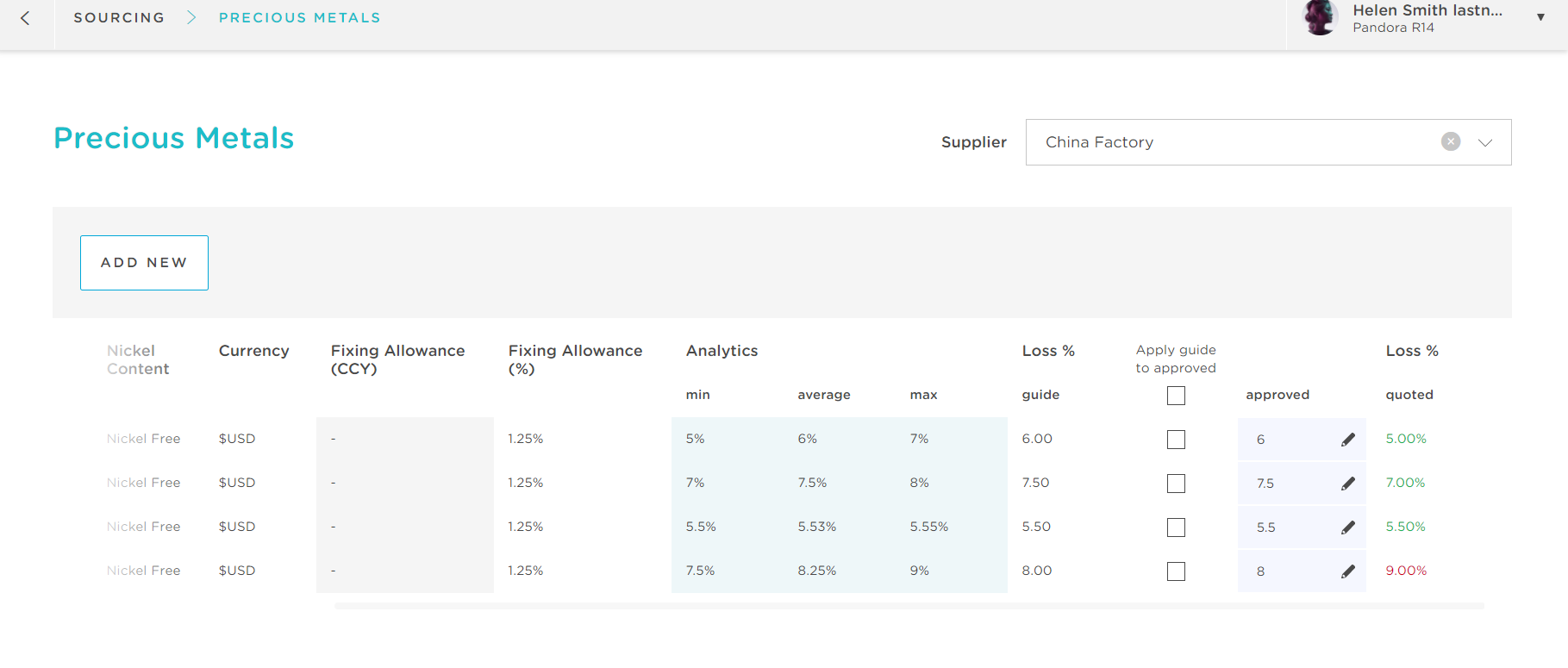
⚠️ Warning
Filter by individual supplier when approving metal loss for a specific supplier, else this will be visible to ALL suppliers and override any approved loss entered previously.
