This article explains the product detail page for sets created by buyers, including sets containing products from more than one vendor.
Sets
Once a set has been created, a new product row is added to the Linesheet, and a Set Detail Page is generated. This page stores set details, including a breakdown of the individual products within the set.
📒 Creating Sets
You can read more about Sets in our Combining Products to Create a Set article.
View sets in the Linesheet
To easily find sets in the Linesheet, use the Type dropdown in your filters and select any of the "set" options to refine your search. Alternatively, use the Search box to text search the name of the set that you're looking for.
Accessing the Set Detail Page
To access more information about your set, click on the Product Name of a set in your Linesheet. This opens the Set Detail Page.

Set Detail Page Overview
The overview section at the top of every Set Detail Page houses high-level information about the set, including the set cost and supplier(s).
💡 Easy identification:
Set Detail Pages are easily identifiable by the blue “Set” label shown at the front of the product title.
Calculated Set Cost
This is the sum cost of all products (multiplied by their set quantity) in the set. This is displayed in your current browsing metal lock(s) and is automatically calculated for you.
These costs are listed in more detail within the Set Item table explained below.
Supplier
The supplier(s) of the products within your set are shown here. Buyer created sets can be made up of products from more than one supplier.
Bill of Materials
The Bill of Materials tab houses detailed information about the set in two sections: Set Items, and Product.

Set Items
The Set Items table lists every product that makes up your set, known as a set item. Data about each set item include:
- Set item image - click on this image to access the Detail Page for the set item.
- Product Type - the type of product that the set item is (e.g. ring, bracelet, etc)
- Quantity - the quantity of each set item within the set (maximum of five)
- Material Type - the material and metal title of the set item
- Total Net Weight - the net weight of the set item multiplied by its quantity in the set
- Total Gross Weight - the gross weight of the set item multiplied by its quantity in the set
- Total Carat Weight - the carat weight of the set item multiplied by its quantity in the set
- Primary & Secondary Metal Lock - this is the current metal lock from the Linesheet for your set item. You can update this information for each set item in the Linesheet edit panel or via batch actions.
- Total Calculated Cost - the sum total of each set item's FOB cost at your chosen metal lock(s) converted to display in your company Home Currency, at your choice of exchange rate. The combined value of these costs equates to the total Calculated Set Cost.
- Approval Status - Enterprise retailers can also track the Cost Submission approval status of each set item.
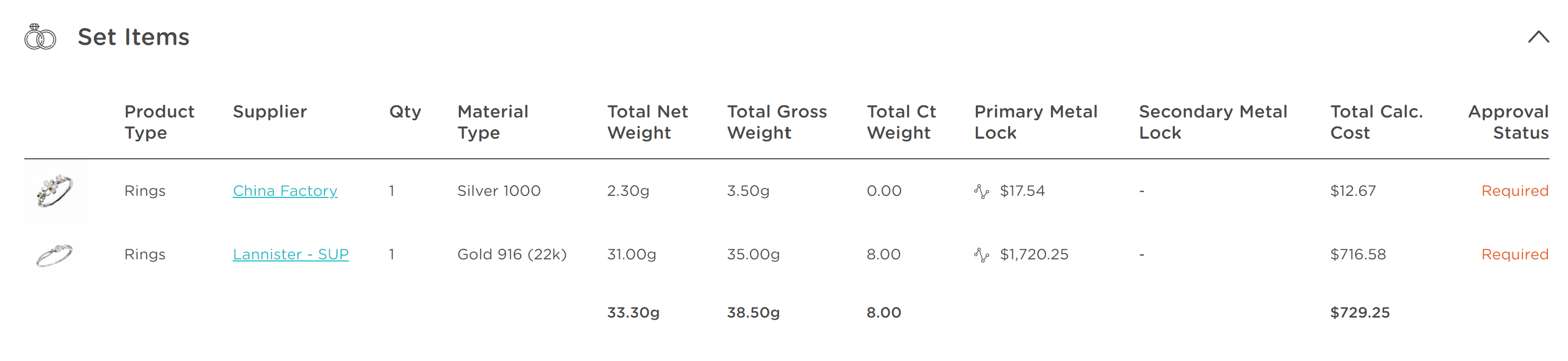
💡 Tip:
For Enterprise retailers, the approval status of the set is automatic. In order for a set to be approved, the status for all set items need to be approved.
Product
The Product section houses basic information to help categorise and identify your set. The information in this section is supplied by the team member in your company that first created the set, and includes:
- Category - Sets can fall in multiple categories (e.g. "anniversary", "classic"). Up to four categories can be shown.
- Type - the product type of the combined set (e.g. "set - bracelet", "set - pendant")

Retail Data
The Retail Data tab houses the product information necessary to generate a SKU for your set. This information can be integrated from your internal systems or pulled directly from the Linesheet, and is split into four sections: Retail Pricing, Merchandising Hierarchy, Specifications and Custom Fields.

After you have created a set, you will see the individual set items both inside your set and as independent rows outside of the set. Retail data can only be saved at the product level - either the independent product or the set level.
📒 Retail data & SKU generation:
Learn more about how to populate retail data and request a SKU here.

